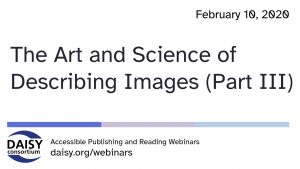Accessible Reading Systems: Requirements and Examples of Good Practice (W)
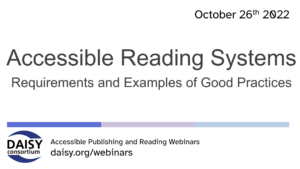 In our series of free weekly webinars October 26th saw a session focused on accessible reading systems, hosted by DAISY’s George Kerscher. In his intro George reminded us that “people want to be able to read with their eyes, ears and fingers and its the reading system that enables this.” A crucial link in the publishing and content ecosystem, the accessibility of a given reading system greatly impacts the reading experience.
In our series of free weekly webinars October 26th saw a session focused on accessible reading systems, hosted by DAISY’s George Kerscher. In his intro George reminded us that “people want to be able to read with their eyes, ears and fingers and its the reading system that enables this.” A crucial link in the publishing and content ecosystem, the accessibility of a given reading system greatly impacts the reading experience.
This page contains:
Full Video of the Webinar
Speakers
- George Kerscher, The DAISY Consortium—host and chair
- Prashant Verma, The DAISY Consortium
- Lars Wallin, Colibrio
- Laurent Le Meur, EDRLab
Session Overview
The session began with an overview of the webinar, beginning with a reminder of the:
Fundamentals for Accessible Reading
Laurent Le Meur asked why this is so important right now and top of his list of answers is the advent of the European Accessibility Act in 2025 which the whole world is preparing for. By this time, every product and service created or sold into Europe must be accessible and this includes reading systems which are within the scope of the new legislation.
The fundamental requirements of an accessible reading system include:
- the ability to make visual adjustments
- screen reader support
- keyboard navigation (when available)
- text to speech
Laurent’s presentation includes demonstrations of these basic items, including a closer look at Thorium, developed by EDRLab. EDRLab’s unique experience of developing the Thorium reading system is something we can all learn from. The specific challenges that developing an accessible reading system of this calibre include:
- the development team themselves must have a thorough understanding of accessibility
- the development framework is often inaccessible itself
- the budget to develop accessible reading systems needs to be high
- testing is complex
- all kinds of complex content needs to be accommodated in a variety of formats.
Advanced Document Interaction
Lars Wallin focused on requirements needed to give a good reading experience when dealing with complex, structured documents such as learning materials or academic papers. These include:
- Focus management – if reading systems have not been developed with assistive technology in mind, they will not have the level of integrated accessibility that is needed. Focus management is at the core of a successful reading system.
- Landmark navigation is extremely important in structured documents
- Highlights, bookmarks and notes
- Contextual actions and information (especially important for blind readers)
- Text search
- Visual aids
Testing and Benchmarking
Prashant Verma reminded that in order to achieve an accessible reading experience, both the content and the reading system need to conform to standards and best practices. By rigorous testing we can ensure that reading systems are accessible. To be successful, the reading system should have:
- an accessible user interface that can accommodate different input methods and that supports a variety of commonly used assistive technology
- support for EPUB accessibility features such as table of contents, image alt text etc
The DAISY Consortium has developed epubtest.org in order to evaluate the accessibility of EPUB content via reading systems. Testing is conducted by a panel of experts, assistive technology users and readers with lived experience. Reading systems are tested in a variety of ways and the results enable developers to make improvements to the accessibility of their products. The published results also enable institutional purchasers to make informed decisions.
Prashant went into the detail of the epubtest.org evaluation systems and how the scoring is allocated. Results are displayed on epubtest.org and an overview is published on inclusive publishing as a quick reference tool, summarizing the pros and cons of the systems that have undergone testing.
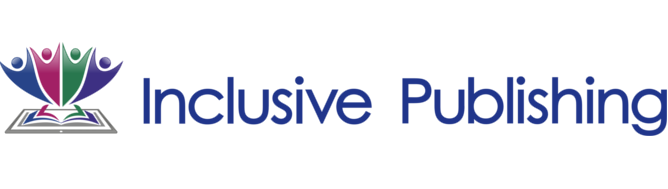

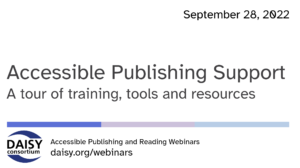 In our series of
In our series of 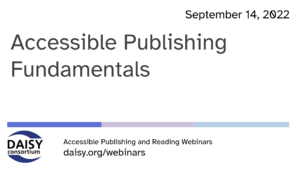 September 14th 2022 saw the first in a new season of
September 14th 2022 saw the first in a new season of 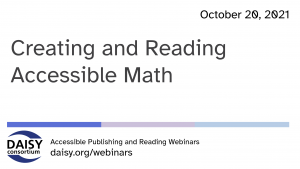 In our series of
In our series of 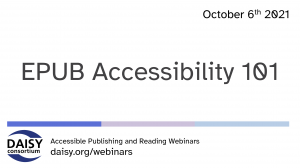 In our series of
In our series of 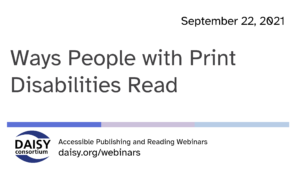
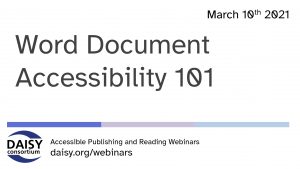 In our series of
In our series of 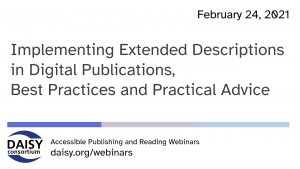 In our series of
In our series of