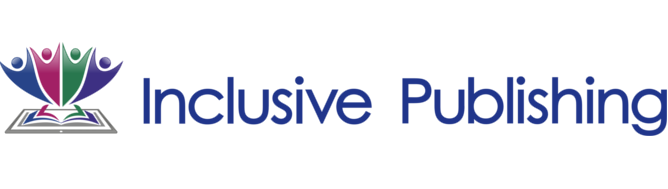Ways People with Print Disabilities Read (W)
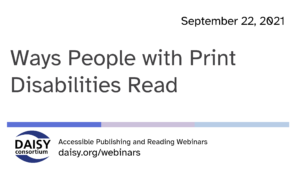
In our series of free weekly webinars September 22nd saw a session focused on user experience and how people with print disabilities read and the common challenges people encounter.
This page contains:
Full Video of the Webinar
Speakers
- Richard Orme, The DAISY Consortium—host and chair
- Joseph Polizzotto, Wake Technical Community College
- Robin Spinks, RNIB
- Amy Salmon, Accessibility Expert
Session Overview
Richard Orme introduced the session and explained that today we would be concentrating on 3 types of print disability: learning difficulties, low vision and blindness.
Reading with Learning Disabilities
Joseph Polizzotto is an accessibility technologist with many years of experience assisting learners and staff in education. This has given him a unique insight into what it is like to read with a print disability, with the following comments typical of students with learning disabilities:
- “I spend over 6 hours to read one chapter.”
- “I don’t remember anything that I have read.”
- “I totally missed the word *not* and inferred the opposite meaning of the author.”
- “I have to work much harder than others.”
- “I know a lot more than I can demonstrate.”
A learning disability is a neuro-developmental condition that interferes with learning basic skills such as reading, writing or math and it is key for students to be able to develop reading strategies to cope with the challenges of learning.
Reading strategies are at the core of coping
Strategies such as question asking (SQ3R method), note taking, colour coding and creating patterns within the text all serve to simplify the task.
In addition to these Joseph highlighted some other techniques which encourage learning and retention of information for students:
- Memorization to help with long term storage of information (apps like Quizlet have flashcard tools)
- Mind Mapping also help with retention and breaks information down into well organized chunks
- Screen Masking helps to avoid the distraction that surrounding text can create
- Text Adjustments help provide the optimum environment (font, text size, line spacing)
- Read Aloud helps learners stay focused and this is particularly useful with complex content
- Audio using human narration
Reading with Low Vision
Robin Spinks is an accessibility expert and reader with low vision. Common challenges that people with low vision encounter include:
- Focusing on text (acuity)
- Reduced contrast sensitivity
- Glare (photo sensitivity/photophobia)
- Reduced field of vision
- Sensitivity to movement
- Perceptual differences
- Visual fatigue and changing vision
- Contextual factors
He presented a very revealing set of images giving us a glimpse which emulate what is like to read with a variety of conditions (cataracts, glaucoma, retinitis pigmentosa, diabetic retinopathy and macular degeneration).
Readers with low vision may wish to take advantage of the following features to improve the reading experience:
- Adjust font size
- Choice of fonts
- Color modifications
- Line spacing adjustments
- Read aloud or Speak Screen
- Combining strategies for low vision reading
combining these with some of the more specific usability features available with particular platforms
Reading without Vision
Amy Salmon is an accessibility expert and legally blind. She began her presentation by explaining that many readers who are legally blind are not necessarily completely without all vision.
Many readers without functional vision choose to read with a screen reader. These are software applications that convert information typically conveyed on screen into audio using text to speech, and many screen readers also support braille displays.
In a recorded video George Kerscher gave us a demo of the NVDA screen reader on the Thorium ebook reader, showing some of the basic controls which allow access to content and navigation within the document.
Refreshable braille displays can be used in conjunction with a screen reader to show braille characters typically using an electro-mechanical device to raise pins creating braille cells creating letters and words.
In order to make sure that content can be properly navigated by a screen reader and refreshable braille display its essential that digital content is correctly structured and includes:
- Table of Contents
- Headings
- Descriptive images and links
- Tables which are correctly formatted
- Lists
- Video with audio descriptive/transcript
- Metadata including document language
Inclusion of these elements vastly improves the reading experience for people without vision.