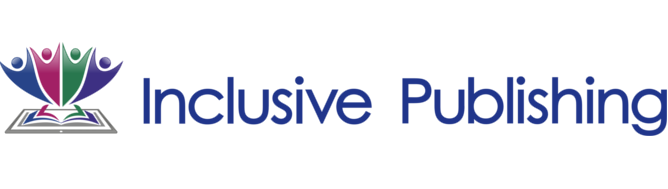When Should I Use EPUB?
Use EPUB format when text is the most important part of your document. Use it when you create a book, report, paper, thesis, or classroom reading material.
See also:
- EPUB history
- EPUB 2 vs. EPUB 3 (EDRLab)
If you set a document in Pages for Mac to page layout format, you can’t export it in EPUB format. The following instructions are provided by Apple, Inc.
Supported features
EPUB format allows:
- Changes in text size, font, and orientation (landscape or portrait).
- Videos embedded in a document. Video added in Pages for Mac is converted into a compatible format for the iBooks Store when you export your EPUB.
- The video added in Pages for iOS that isn’t already in a compatible format is converted to a still image.
- iBooks notes.
EPUB documents can be offered for sale or download on the iBooks store.
Removed from EPUB exports
Some content isn’t supported by EPUB format. These elements are removed from your document when you export to EPUB:
- Smart-fields
- Master/Background objects
- Headers and footers
- Floating graphics are converted to inline graphics
- Footnotes are converted to endnotes
- Columns
- Comments
- Some image effects (like shadows)
- Images greater than 3.2 megapixels
Exporting document to EPUB format
If you’ve tracked changes in the document you want to export, accept or reject any changes and stop tracking changes before you export. Tracked changes are automatically accepted if no specific action is taken.
Pages for Mac
Open your document in Pages for Mac.
Choose File > Export To > EPUB.
Type in the Title and Author.
Select a Primary Category for your book.
Click Advanced options, then choose a Language. You can also select the option to “Use the first page as the book cover image”.
Click Next.
Enter a name for your EPUB file, then click Export.
After you export your file, add it to iBooks to view it.
Pages for iOS
Open your document in Pages for iOS.
Tap.
Tap Send a Copy.
Choose EPUB.
Type the Title and Author.
Choose a Genre and Language for your book.
If you want to use the first page as the book cover image, turn on Advanced > Book Cover Image. Tap Back.
Tap Send to share your EPUB.
Pages for iCloud
Open your document in Pages for iCloud.
Click, then choose “Send a Copy.”
Click EPUB in the download window that appears.
Type in the Title and Author.
Choose a Genre and Language for your book. You can also select the option to “Use the first page as the book cover image”.
Click Next, then click Email to share your document.
Source: Apple